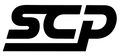↔️ How to Switch Between MINI iDrive and the MMI Interface
If you've upgraded your MINI with our MMI Retrofit Box, you'll be able to toggle between the factory iDrive system and the new CarPlay/Android Auto interface with a simple shortcut.
🧭 Switching Interfaces: Step-by-Step
- Hold the “MENU” button on your iDrive controller: Press and hold for 2–3 seconds.
-
This will toggle between:
- The factory MINI iDrive interface
- The MMI interface (CarPlay or Android Auto screen)
📌 Why This Matters
- Quickly return to iDrive for vehicle settings, media or navigation
- Jump straight into CarPlay or Android Auto without touching the screen
- Works even while driving – no need to pull over or reboot
This feature is built directly into the MMI system and uses your existing iDrive hardware, making it a seamless experience that feels 100% factory.