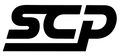🎶 How to Assign AUX to a Preset Button in Your MINI
If you’ve installed a CarPlay or Android Auto MMI Retrofit Box in your MINI and you’re using the AUX input for audio, you might find it tedious to keep selecting AUX every time you drive.
Good news — you can assign AUX to one of the shortcut buttons (1–8) located just below the radio display. This makes it super easy to switch back to your MMI audio without digging through the iDrive menu each time.
🚘 Why Use a Preset for AUX?
- Faster access to your CarPlay or Android Auto audio
- No need to navigate through the iDrive menu
- Works every time, even after restarts
🔧 How to Assign AUX to a Preset Button
- Go to the AUX input: Press the MEDIA button and select AUX as your source.
- Start playback: Make sure your MMI box is sending audio through AUX (e.g. test music or system sound).
- Press and hold a preset button (1–8): Hold until you hear a beep or see a visual confirmation.
- Done! That button now recalls AUX input instantly.
🧠 Bonus Tip
These preset buttons aren’t just for radio stations. You can assign:
- Navigation destinations
- Contacts
- Media sources like AUX, Bluetooth, or USB
- iDrive menu pages
✅ Make the Most of Your Retrofit
If you’ve installed a retrofit CarPlay/Android Auto kit, small tweaks like this make a big difference in daily usability.
Need help with your installation? Contact SCP Automotive — we supply and install MMI Retrofit Kits for all F-Series MINI models.